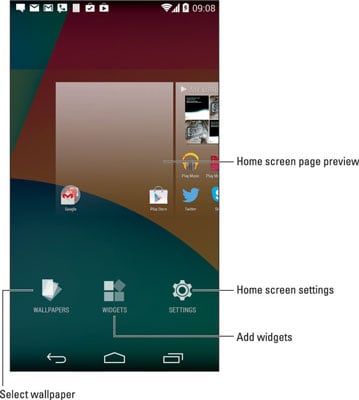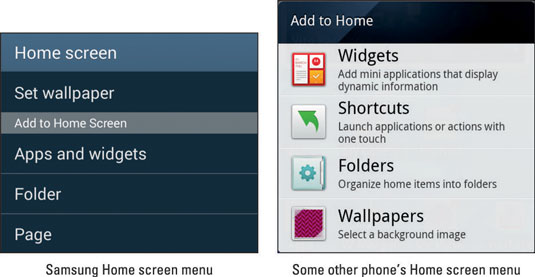Wallpaper is one of the standard items controlled by your Android’s Home screen menu. The Home screen background can be decorated with two types of wallpaper:
-
Traditional: The wallpaper is chosen from a selection of still images. These images can be preloaded as wallpapers on the phone, or you can pluck an image from the phone’s gallery, such as a photo you’ve taken.
-
Live: The wallpaper image is animated, either displaying a changing image or reacting to your touch.
To set a new wallpaper for the Home screen, obey these steps:
-
Long-press the Home screen.
-
Choose the Set Wallpaper or Wallpapers command or icon.
-
Choose the wallpaper type.
For example, choose Gallery to use a photo you’ve taken or Wallpapers to select a preset wallpaper design.
You may see a scrolling list of wallpaper options. The Pick Image option lets you use the Gallery or Photo app to choose an image. Live wallpapers may be shown in the list by name.
-
If prompted, choose the wallpaper you want from the list.
For selecting an image from the phone, you see a preview of the wallpaper. A cropping tool may appear, and you can select and crop part of the image.
For certain live wallpapers, a Settings icon appears. It lets you customize certain aspects of the interactive wallpaper.
-
Touch the Save, Set Wallpaper, or Apply button to confirm your selection.
The new wallpaper takes over the Home screen.
(Source: Change Android mobile backgrounds)
Read more: