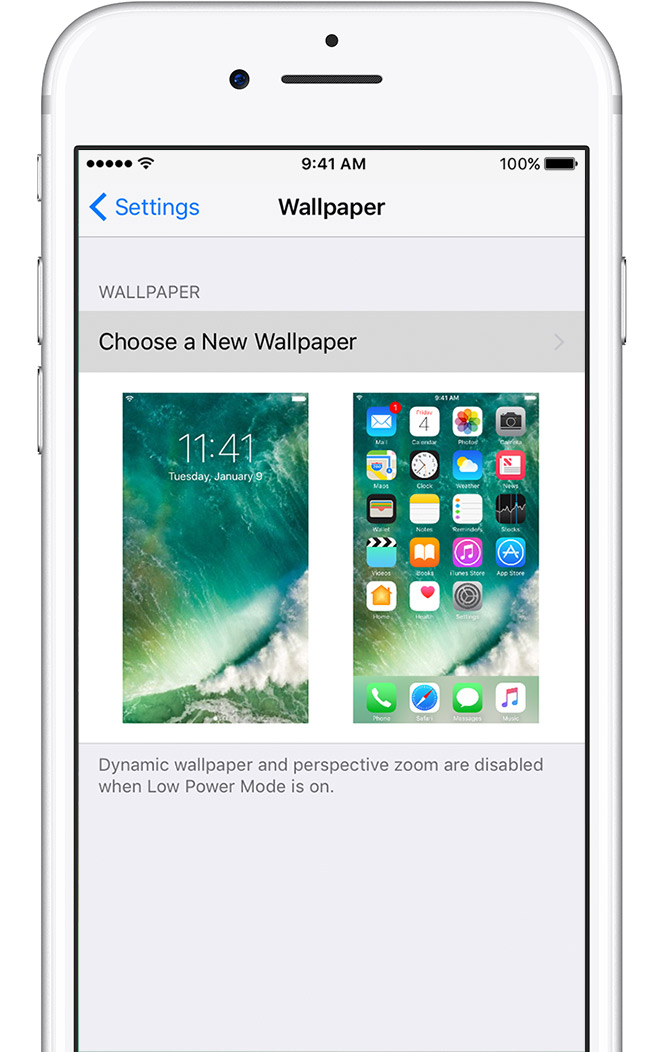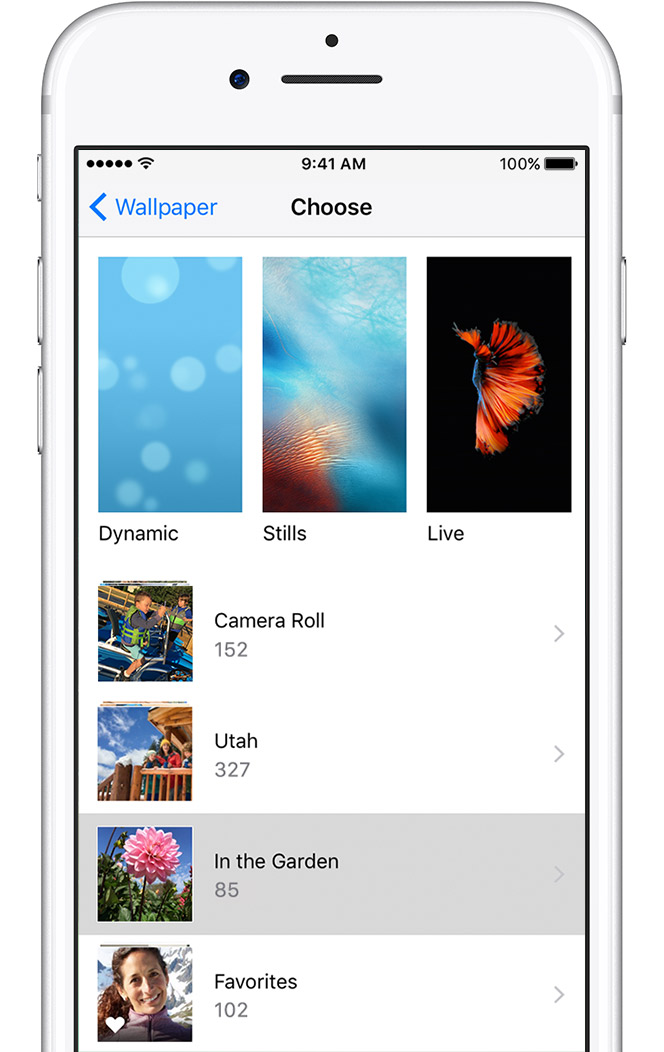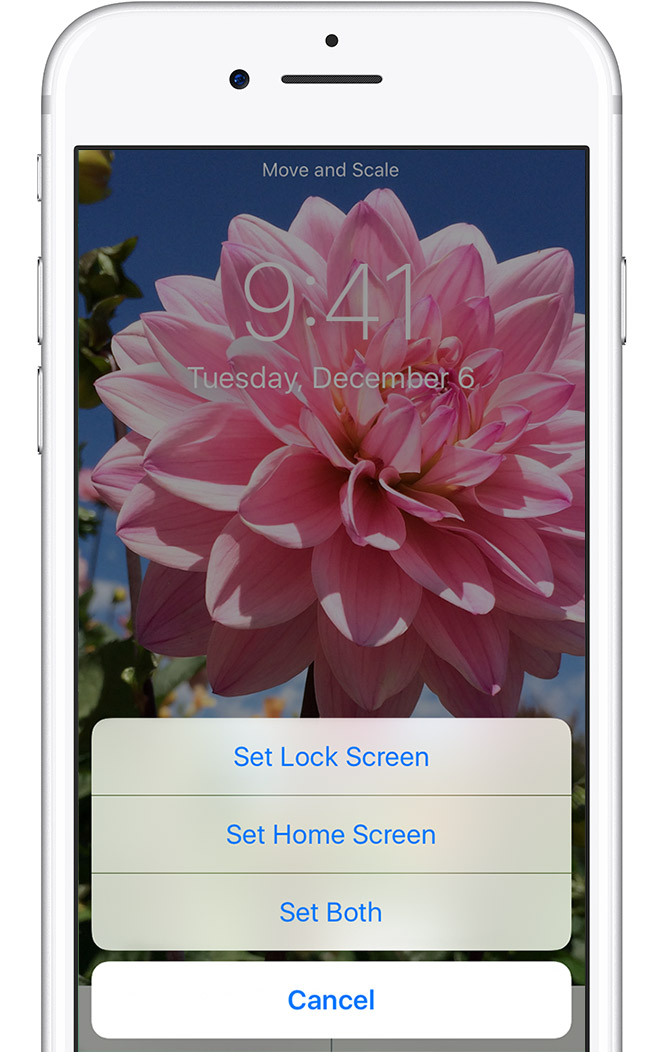You can choose an Apple image or one of your own photos to use as the wallpaper on your iPhone.
Open Settings on your iPhone
In Settings, tap Wallpaper > Choose a New Wallpaper.
Choose an image
Choose an image from Dynamic, Stills, or your photos. The default wallpapers change with each iOS update.
With iPhone 7, iPhone 7 Plus, iPhone 6s, or iPhone 6s Plus, you can also choose Live or a Live Photo.
Move the image
Drag to move the image. Or pinch to zoom in and out, so the image fits the screen.
Some images might not move and scale.
Choose a display option
You can choose Perspective, so the wallpaper moves as you tilt your screen. Or you can choose Still, so the wallpaper doesn’t move.
If you have iPhone 6s or later and you used a Live Photo, you can choose Live. When you press firmly on the screen, the Lock screen wallpaper animates.
Set the wallpaper and choose where you want it to show up
When you’re done adjusting the image, tap Set. Or tap Cancel to start over.
You can set the wallpaper as your Home screen, Lock screen, or both. The Home screen appears when your iPhone is unlocked. The Lock screen appears when you lift your iPhone or press the Sleep/Wake button.
To see your new wallpaper, lock your iPhone or check the Home screen.